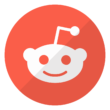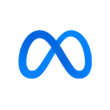Data privacy and cyber security should be a major concern for tech companies and users alike, as personal data transmitted electronically via the internet is not free from unscrupulous spies.
Google Chrome is presently the most used internet browser in the world. Hence this blog aims to share tips on making your browsing experience safer.
A quality browsing experience with Google chrome requires a functional Google account. The two-step account verification process provides a second guard level of security to your account. Google accounts are linked with Chrome, which features bookmarks, frequent searches, tools you may like based on your browsing behavior, etc., so a hacked Google account is a sure private data leakage.
To set up the two-step verification
- Log onto myaccount.google.com
- Click on security from the panel
- A suggestive note to get a 2 step – verification would be displayed on signing in
- Follow the on-screen steps.
As part of Chrome’s safety tool that identifies unsafe websites and passwords, it signifies the user of compromised passwords, potential threats, and unsafe browsing sites.
- On the chrome browser, click on the three vertical dots on the browsing panel
- Locate Privacy and Security on the settings tool
- Set Safe Browsing and Secured Connections on
Enable the HTTPS browsing mode, websites with only HTTP are not secured, and you will always get a popup notification to warn against visiting an unsecured website before you do so
- On the settings tool, run a safety scan under safety check, click Check now
- Follow the on–screen instruction
Limit the use of unnecessary extensions; extensions are provisional features that connect your browsing experience with other software tools. Extensions are very useful in themselves, but not all extensions are necessary. It was reported that some extensions track browsing activities and even introduce malware into computers.
However, Chrome assigns a badge to trusted extensions. You may need to check for some trusted extensions and remove unnecessary extensions through these simple steps
- Click the three vertical dots on your browsing panel
- Select the More tools and click on the extension
- Deselect the extension you would like to remove
It is erroneously believed that the Incognito mode hides online activities and data from websites visited. This is not true! The Incognito mode only ensures that your browser does not save your activities but does not protect your data from websites.
So, it is essential to be careful with Incognito mode.
Please visit us @GoSpeedHub on Facebook, Instagram, and Twitter for more information.
Image Source – Google Chrome