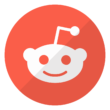No matter how careful or organized a human is, mistakes and accidents are meant to happen, but how we handle them gives us the title of super-intelligent beings.
In this 21st century, phones are a significant part of our everyday lives, and when these devices are misplaced or stolen, it tends to destabilize us.
We all know there is a find my phone feature on the iPhone, but do you know that you can also do that on Android phones?
Here are some tips to help you set it up.
Tip 1
Go to Google Playstore
Download the Google “Find My Device” app.
Sign into the app ( using the same address as your phone)
Login
Tip 2
Sign in to Google on your laptop (using the same account as your phone).
Go to any Google search engine
Type “Find my phone.”
You will be directed to connect with the location of your phone.
Click on the link.
With this, you have many amazing options.
Firstly, you can play sound on your device or check its location to find it easily.
Secondly, you can lock your device with a new password if you think it has been stolen.
You can also erase your device remotely.
Tip 3
If you have an Android smartwatch that is connected to your phone
Activate your Google Assistant.
Just say, “Start finding my phone.”
Immediately, your phone will start ringing, and you can use that sound to locate your phone.
Tip 4 (for Samsung users only )
Search for “Settings” and click on it.
Select Biometrics and Security.
The “Find My Mobile” Option
Sign up for or sign in to your Samsung account.
Enable remote unlocking.
Select “Send to Last Location.”
Go to www.findmymobile.samsung.com to locate your phone anytime.
Tip 5
Locate your phone’s IMEI number either from the back of your device box or the Google dashboard web portal
Submit it to your local law enforcement authorities so that they can use it to track your phone.
We hope these tips were helpful. If you have any other tips that can be used to locate an Android phone, share them with us by leaving a comment down below.
Join the conversation; follow us on Facebook, Instagram, and Twitter at GoSpeedHub.
Photo by Adrien