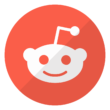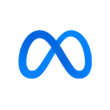Laptops are known to get pretty hot, especially when they have been in use for a relatively long time.
When the laptop overheats, this reduces its processing speed. There is only so much that the manufacturers can do to reduce overheating when creating a laptop, so it is up to you, the user, to help keep the laptop relatively cool.
Here are a few tips that can help you with that.
Tip 1: Examine The Laptop Vents
Check the vents of your laptop from time to time and clean them to show that they are not blocked by anything, such as dust, because those blockages can affect the fan and the laptop cooling system.
Tip 2: Lift Your Laptop Off The Surface
You can use a book or any instrument to help lift your laptop from surfaces like your legs or bed. This helps lap fans, especially those that are under-cool.
Tip 3: Use Laptop Coolers As A third Tip
Go online and purchase a laptop cooler. They are very effective in keeping a low temperature for laptops. When purchased, all you need to do is place them under your laptop and power it by plugging a USB cord into the laptop. Once they are plugged in, the fan in the cooler will spin to help reduce the laptop temperature.
Tip 4: Maintain Its General Temperature
Suppose you are using your laptop in a relatively hot environment. In that case, it will contribute to the laptop running at a high temperature, so you should use your laptop in a cool environment.
Tip 5: Change The Power Options
Configuring your laptop to turn off itself while not in use will help keep your laptop remain cool. You can do this for both Windows and Mac laptops.
For a Windows laptop
Type “control panel” in the search box.
Click on “Power Options
Select the recommended balanced power mode or the power saver mode.
Click on ” Choose When to Turn Off Display.”
Select a time frame that Windows can turn the monitor off or even put the laptop to sleep when it is not in use.
For a MacBook
Click on the apple icon
Tap on ” System Preferences.”
Click on the energy saver.
Choose better power options and configure your laptop to sleep when not in use for a particular time.
Tip 6: Reduce The Number Of Open Tabs
Having a lot of programs open will increase the temperature of your laptop, so ensure you close down any programs and tabs in a browser when not in use.
Tip 7: Make Use of A Laptop Stand
Instead of using a book to elevate the laptop height for the fans, a laptop stand is more convenient.
Comment with your favorite way to cool your laptop. Even if the method is not stated above, we would love to try it out.
Join the conversation; follow us on Facebook, Instagram, and Twitter at GoSpeedHub.
Photo by Mika Baumeister