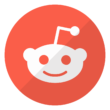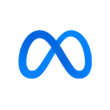Are you looking for a way to watch a movie or play games on your phone on a bigger screen? You only need to connect your phone to your television for the ultimate experience. Here are the easiest ways to connect your phone to your TV, whether it is an Android or an Apple device:
For Android Phones
Tip 1
·Go to the control panel.
·Search for “Cast.”
·Click on it.
·In a minute or two, you will be given a list of televisions available for connection.
·Click on the TV you want to connect to and click “Connect.”
Tip 2
·Go to settings
·Search for the “Connection and Sharing” menu and click on it.
·Click on the wireless display menu.
·After some time, you will see TV names pop up on the screen.
·Choose the one you want to connect with and connect with it.
Tip 3
·Take your USB cable and connect it to the USB port available on your TV.
·Connect the other end of the cable to your phone.
·After connecting the two devices, a pop-up box will appear; click on it and choose the “Media Device” option.
·When the connection is successful, you will have access to all the media devices on your phone or television.
Tip 4
·Go to your phone’s settings.
·Click on “Network and Internet.”
·Search for a hotspot connection and turn it on.
·Head over to your TV and select “Network Settings.”
·Choose your phone’s hotspot and connect.
·Once the TV is connected, go back to the menu bar on the TV and select the “Screen Mirroring” option.
·Go back to your phone and select the “wireless display option.”
·You will find your TV name there; select it and connect.
For iPhones
Tip 1
·If you have an HDMI adapter cable for your iPhone, connect your phone and TV, and set the input channel to the one you are connected to.
·After connecting to your phone, you will get a pop-up message. Click on “Trust,” and it will automatically connect to your TV.
Tip 2
·Go to the control center (you can do that by swiping down from the right corner of your iPhone).
·Select the “Screen Mirroring” option.
·Check for your TV name and select it.
·It will immediately display your phone’s contents on the TV.
Tip 3
·Turn on your Wi-Fi connection.
·Go to your iPhone’s settings.
·Click on “Wi-Fi” and select your home Wi-Fi.
·Go to your TV settings.
·”Click on Network.”
·Go to the “Setup Connection” tab and click Wireless.
·Search for your home Wi-Fi network and click on it.
·Once connected, go back to the TV settings and search for “Airplay and HomeKit settings.” Click on it.
·Set up your Airplay account.
·Go back to your iPhone, swipe down the control center, click the “Screen Minoring” option, and connect your phone to your TV.
We hope you found these tips helpful.
Please share your favorite tip with us in the comments section below.
Join the conversation; follow us on Linkedin, Facebook, Instagram, and Twitter at GoSpeedHub.
Image from rawpixel